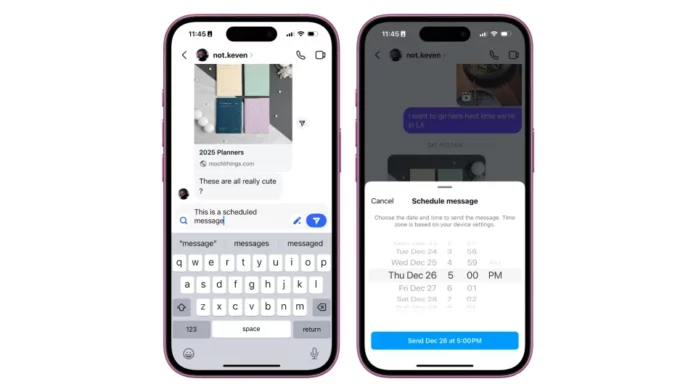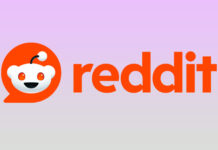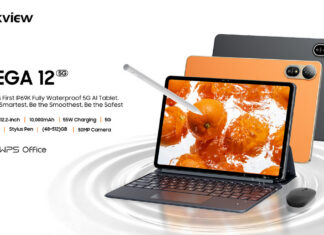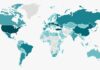Instagram is still perceived as a feed of algorithmically suggested photos, but the app is also quite popular for messaging. If you want to take some of the stress out of remembering to wish a friend a happy birthday, as part of a recent update, you can schedule Instagram messages in advance. Scheduled messages cannot include media such as GIFs, photos, or videos, but you can schedule them up to 29 days in advance on both the Android and iOS versions of the app.
What is Instagram DM?
If you use Instagram as a repository for photos from your smartphone, you may have missed the introduction of Instagram Direct in 2013, a direct messaging system integrated right into the Instagram app for sharing photos and videos with friends and family.
Over the years, Meta has changed the look, layout, and features of Instagram DM, merging it with Messenger in 2020 and most recently, in November 2024, adding the ability to share location. The addition of scheduled messages brings Instagram closer to messaging tools like iMessage and Gmail.
How to schedule a message on Instagram
You can access DMs by clicking on the arrow or chat icon in the upper right corner of your feed. To schedule a message, select an existing chat or create a new message by clicking on the new message icon in the top right corner. Then fill in the text box with what you want to say and press and hold the blue arrow icon to the right of the text box.
After that, Instagram will show you a series of dials that you can use to set the date and time you want to send your message. When everything is ready, click the blue “Send” button at the bottom of the menu and the message will be scheduled.

How to delete a scheduled message on Instagram
If you change your mind about a scheduled message, you can delete it directly from the chat. In the chat, tap the small text that says “scheduled messages” above the text field. Then tap and hold the message you want to delete. In the drop-down menu that appears, select Delete to delete the message.
How to edit a scheduled Instagram post
If you want to edit a post instead of deleting it, things get more complicated. Editing regular Instagram posts became possible in March 2024, but editing scheduled posts is not currently possible. There is, however, a way to achieve the same effect if you’re willing to do the extra work.
First, open the chat that contains the scheduled message you want to edit. Then tap “scheduled messages” at the bottom of the screen above the text field. Find the message you want to edit, then press and hold it. Select Copy from the corresponding menu to copy the text to the clipboard, then repeat the process and select Delete.
Once you have the copied message, paste it into the text field of an existing chat or a new message. Edit it to your liking, and then press and hold the blue arrow to the right of the text box to reschedule it for the desired date and time. Click the Send button at the bottom of the menu, and the meeting will be scheduled.